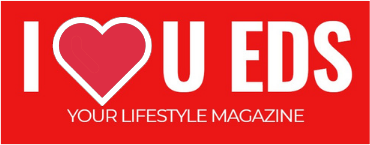Expectations System Sounds while booting up the brand new computer is getting the most up-to-date technology with the latest features and high-end performance including perfect visuals and clear audio. Your expectations might be pretty good right out the box if your preferences meet the usual users as Windows design systems to cater to the taste of most users, instead of the personal preferences.
Think out of the box and make your system’s sound and vision setting according to your likings by adjusting the setting. You can transform the appearance of O.S or enable all your connected faster fs280 speakers; here are the 5 powerful ways that helps you to improve the audio system’s sound and vision for Windows.
Theme Transformation
Don’t go with the flow when it comes to old Windows colors and wallpapers. There are pretty good options that allow you to change the O.S prepackaged look. One theme comprised with color scheme, wallpaper image, cursor icon and even disinfect associated sounds.
In order to switch the theme, hit the start button and then click the cog icon that will open the Settings for you. Here you can choose the Personalization and Themes. Handful of themes will appear on your screen but you can get access to a lot more options by clicking the Get more themes in the Store. Choose your favorite one, select it and then click Get to download the theme. In case your favorite theme is not available immediately, you can choose it from Themes dialogue. But wait! That is not the end of story; still you can change any element you don’t like.
Adjust Color and Transparency
You are allowed to tweak the accents, colors and transparency in case you don’t want to make the wholesale visual changes with new theme. The transparency settings control the effects while the accent settings control how frequently an accent color appears.
Open the setting and choose the Personalization and Colors. Select the box marked Automatically pick an accent color from my background to give new color scheme to your wallpaper. On the flip, choose the color from the palette. All your changes appear immediately that makes it easy to check the effects and adjust it if needed. There are options underneath the color picker that allows you to add a custom color of your choice, set how extensively an accent color is used or you can turn the effects of transparency on and off.
Turn off Visual Effects
Window offers wide visual options such as shadow under the mouse pointer, faded menus in and out of the view (makes O.S easy on the eyes), turn off effects options and cutting down the eye candy that also slightly improve the speed of the computer as machine won’t have to process all the visuals.
Type “adjust the appearance” in the taskbar search box and you’ll see an option that says Adjust the appearance and performance of Windows. Simply click it and select the Visual Effects tab, the three choices will pop up on your screen; optimize them for the best appearance, optimize them for the best performance and let Windows choose these options. You can also select Custom to individual visual effects on or off. Pick your preferred option.
Hook up your System Sound Speakers
If your computer has a desirable 5.1 surround System Sounds sound system then make sure all other applications and O.S take advantage of it.
Type “Sound” in the taskbar search box and open the Control Panel and choose Sound. You’ll see a list of devices under the Playback tab, select the System Sounds speakers from the list and click Configure; a drop-down list will appear. Here select the correct setup from this menu. After selecting the speaker, you’ll see a diagram of the audio configuration on the right side of the screen. Click the Test button and complete the process hit the Next and then Finish.
Switch to Mono Audio
Want to stay alert from the outside world while listening to your favorite music or watching movies, consider switching Windows to mono rather than stereo sound. You can do this by opening the Settings, and then choosing Ease of Access and Other options. You’ll see the Mono audio toggle switch under the Audio options heading, turn it on and all the applications on your system will emit sound in mono.